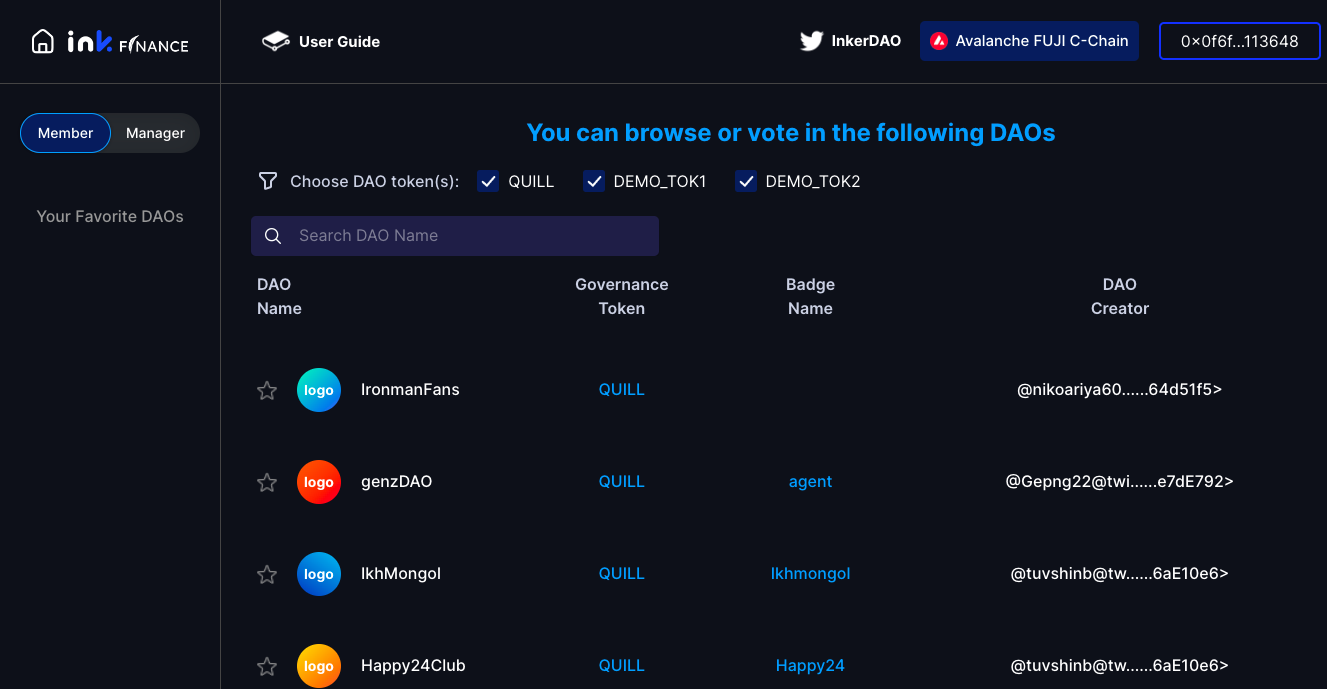The DAO List View
In this view, a user always sees a list of DAOs in the right pane, and the list is constructed according to the user's role in the DAO.
If the user is identified as a DAO Manager, then the list contains all the DAOs that she/he is managing. The left pane contains a group of shortcuts to the management duties. As the Manager navigates through the DAO List by single-clicking on the name of the DAO, his/her duties in the DAO will be activated in the left pane.
If a Manager wants to explore one of the DAOs in the DAO List, he/she can either click the Explore DAO shortcut from the left pane, or double click on the "DAO Name" in the list. This will put the Manager in the Exploring View.
If the user is identified as a non-managing DAO Member, then the list contains all the DAOs that this user is not managing. Since it potentially contains all the DAOs on the this network, the left panel is used for the user to bookmark his/her favorite ones. By "staring" or "de-staring" the DAOs in the right pane, the user can add to or remove from the left pane the favorite DAOs. When the user clicks on one of the favorites, or on the name of any DAO in the right pane, he/she will be put in the Exploring View.
Whether it's for a manager or a normal DAO member, the DAO List View always provides a filter for governance token, and a search bar for DAO names, on the top part of the list. The combination of the filter and search bar let users quickly find the DAOs of their interests.
Last updated